Print Composer 2.0 – Take #2
After yesterday’s first post on guide lines & snapping for user-friendly map element arrangement, we’ll have a look at another great new addition:
Multi-column legends
In the panel on the right, there is a new section called “Columns”. Here we can create multi-column legend layouts by specifying the desired number of columns. Add some spacing too. It will make the result look more balanced.
By default, Print Composer tries to keep all classes of one layer in one column. You can override this behavior – as I did in this example – by ticking “Split Layers”:
Another useful trick is to use text wrapping for long class labels. This option can be found in the legend’s “Main properties” right at the top of the side panel. In this example, I specified wrap on the pipe “|” symbol and inserted this symbol into the longer class names to force a line break:
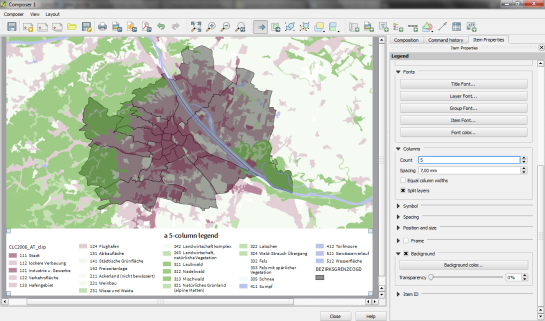
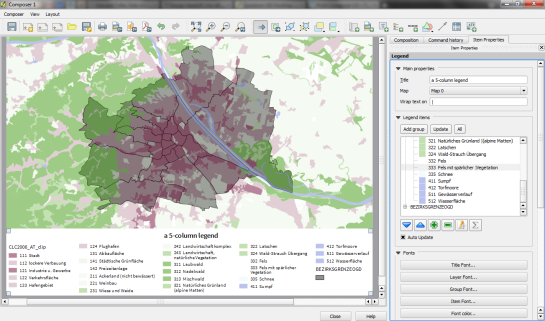
Hi, Anita!
Is there any change about the output resolution in nightly builds?
I’m not sure what you mean …
Well, I’m asking about map output resolution for print. When I work with QGis, most of the time, is hard to obtain a high quality output map in large fomat, as ISO A0 for example. What I’m trying to say is: In last versions of QGis, is there any change?
Take a look at this post to take my point: http://mapeoamano.org/en/manuals/how-to-prepare-a-high-resolution-large-format-map-using-qgis. Great posts!
If you are referring to the memory problems when printing large maps on 32bit systems – as far as I know – there is a fix for those.
Nice post!! QGIS 2.0 looks amazing. I can’t wait to how it works
Pingback: Some cool new features in the upcoming QGIS 2.0 | Ecostudies
Pingback: Todo lo que necesitas saber sobre QGIS 2.0 Dufour | MappingGIS